How to Add Funds
Support agent
Last Update 3 anni fa
You need to be logged in so that you have access to this feature and add funds to your account.
Step 1: Firstly, log into your account by submitting your email address and password, then click on the login icon.
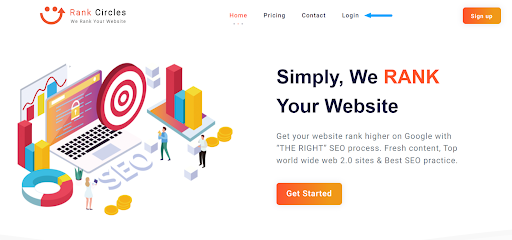
Step 2: Click on “payment history” from the listed categories in the profile icon at the top right corner of the homepage.
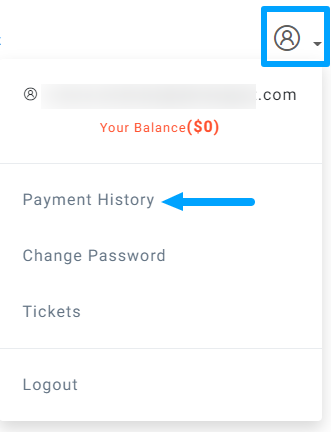
You will be redirected to where you can add funds.
Step 3: click on the “Add Funds” box.
you will be redirected to where you can find different methods of payment.

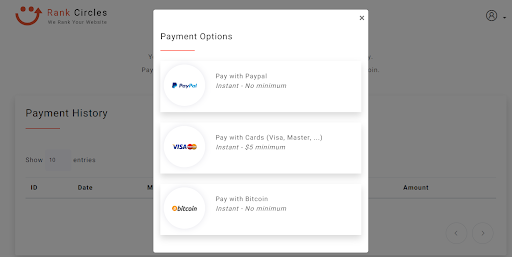
Note: You can also reach this page by clicking on “ your balance.” from the listed categories, as shown below.
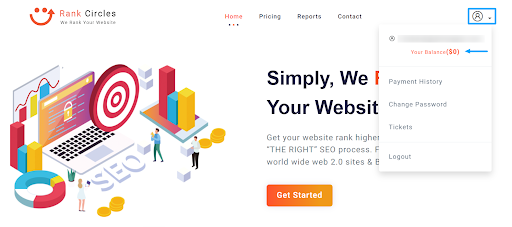
Step 4: Choose from the given options the most suitable payment method for you and complete your payment.
Paypal method
How to add funds using PayPal.
Step 1: Log in to access your account by submitting your email address and password, then clicking on the Login icon.
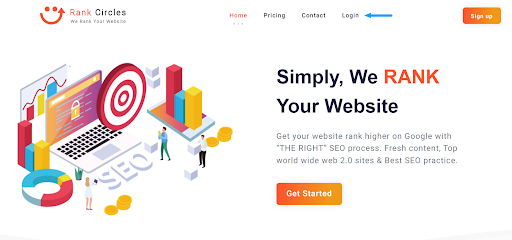
Step 2: From the categories in the profile icon in the upper right corner, click on "payment history."
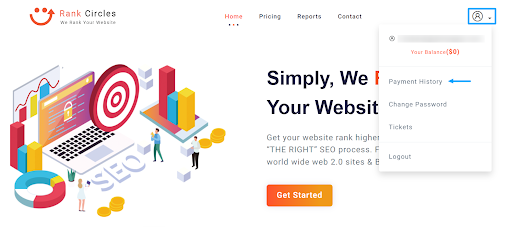
You will be redirected to where you can add funds as shown below.
Step 3: Click on the "Add Funds" tab.

Step 4: select "Pay with PayPal” as an available option.
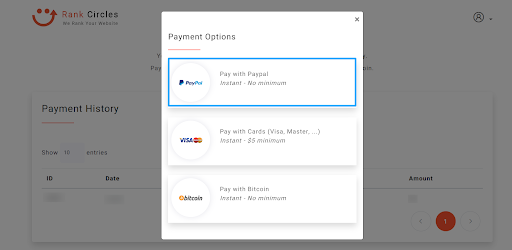
A box will pop up where you can insert the amount you want to add to your account/wallet.
Step 5: Insert the amount in USD values and click on “Pay”
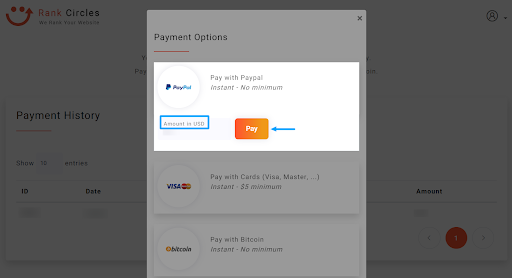
By clicking on the "pay" button, you will be redirected to where you can add your details.
Step 6: Enter your PayPal account details, such as email address and password, then click on Log In to complete the payment process.
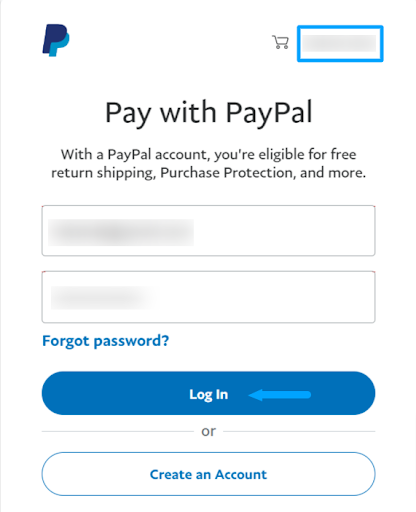
Note: Please take note that any amounts are in USD value.
Confirm the amount you’re adding to your account at the top right corner before you move to the next step.
Add funds using the cards/Paypro.
How to add funds using cards (Visa or MasterCard) with Paypro.
Step 1: Log in to your account by submitting your email address and password, then click on the Login icon.
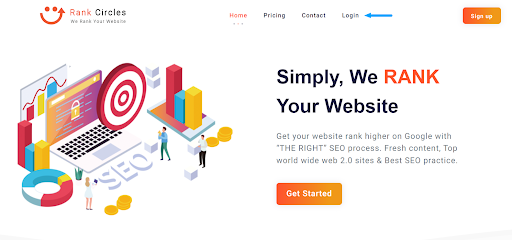
Step 2: From the categories in the profile icon at the upper right corner, click on "payment history."
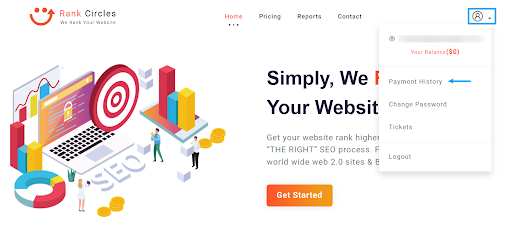
You will be redirected to where you can add funds as shown below.
Step 3: Click on the "Add Funds" tab.

Step 4: Select "Pay with Cards.” as an available option.
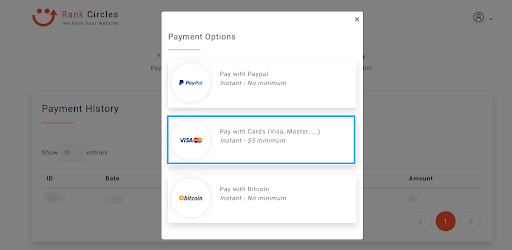
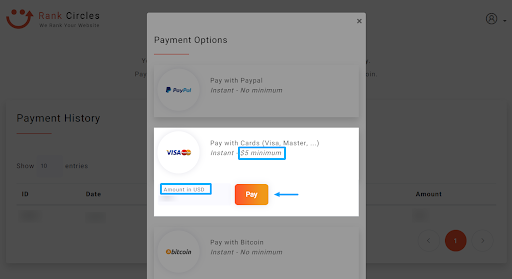
Step 5: Insert the amount and click on the "pay" tab
Please keep in mind that the minimum amount you can add using this method is $5.
This means you can either add $5 or more, but not less than $5.
After clicking “Pay”, you will be directed to the “PayPro Billing Information” page where you can submit further information like username, full address, phone number, and more.
Step 6: Enter the required details, then click on Log In to complete the payment process.
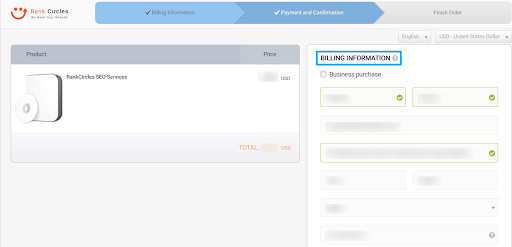
If you scroll down, you will see sections where you can submit your card number and choose the favorite payment gateway you want to use by PayPro.
Step 7: Choose your payment method and submit your order
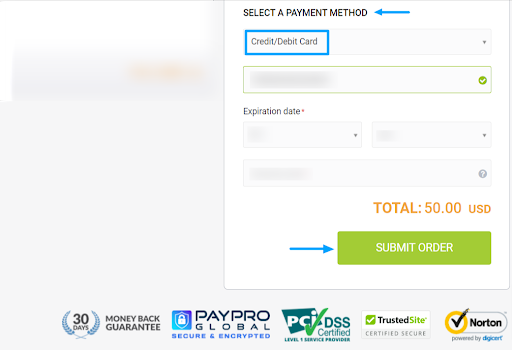
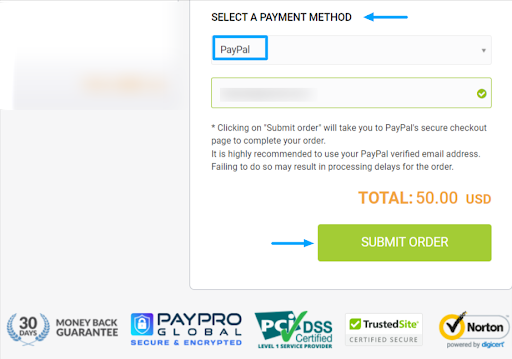
Note: If you choose the option of credit or debit cards, you will be asked to provide some information, such as your card number, expiration date, and security code.
If you choose the option of PayPal, you will be asked to provide your PayPal email address.