How to Check Your Report
Support agent
Last Update há 3 anos
To check your reports, you will need to follow the steps below.
Step 1: log in to your account.
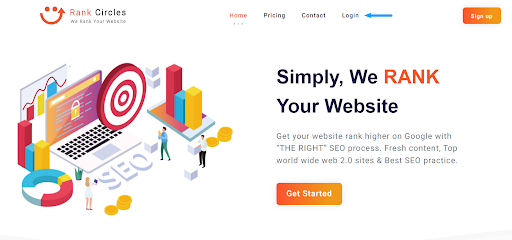
Step 2: Click on the “Reports” tab on the Rank Circles homepage as shown below:

The status shows which stage your order is currently in.
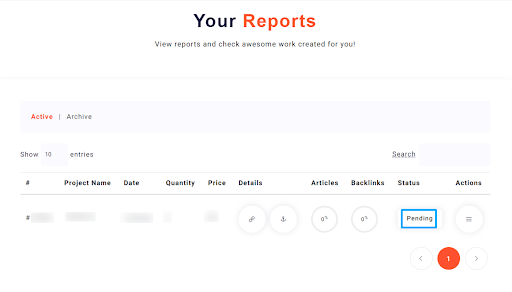
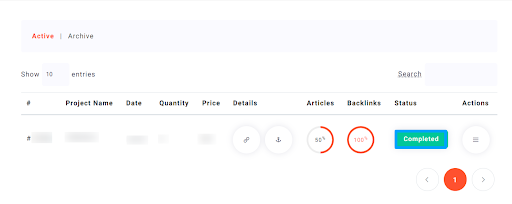
Under the status tab, you will see the current status of your order.
- Pending orders: are orders you submitted but have not yet received.
- Processing orders: the orders get worked on by our team.
- Completed orders: the orders are ready to be delivered, and once you open them you can download their reports.
Step 3: click the "Completed" tab to view your order reports.
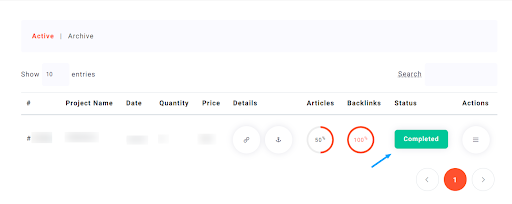
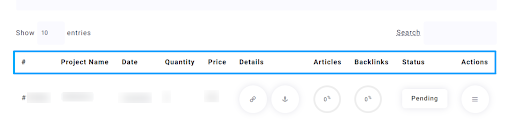
#tag: You can view your order ID here.
Project Name: Your project name will appear here.
Date: you can view the date you processed your order here.
Quantity: Your order quantity is shown here.
Price: the amount of your order is shown here.
Details will reveal the links and the keywords attached to your Order ID.
Articles: this option will enable you to see the number of articles done out of your orders.
Backlinks: You can use this option to view the number of backlinks created from your orders.
Status: the status will enable you to see if your order is under processing, completed, or still pending.
Actions: you can cancel your order or move it to the archive through this action tab.